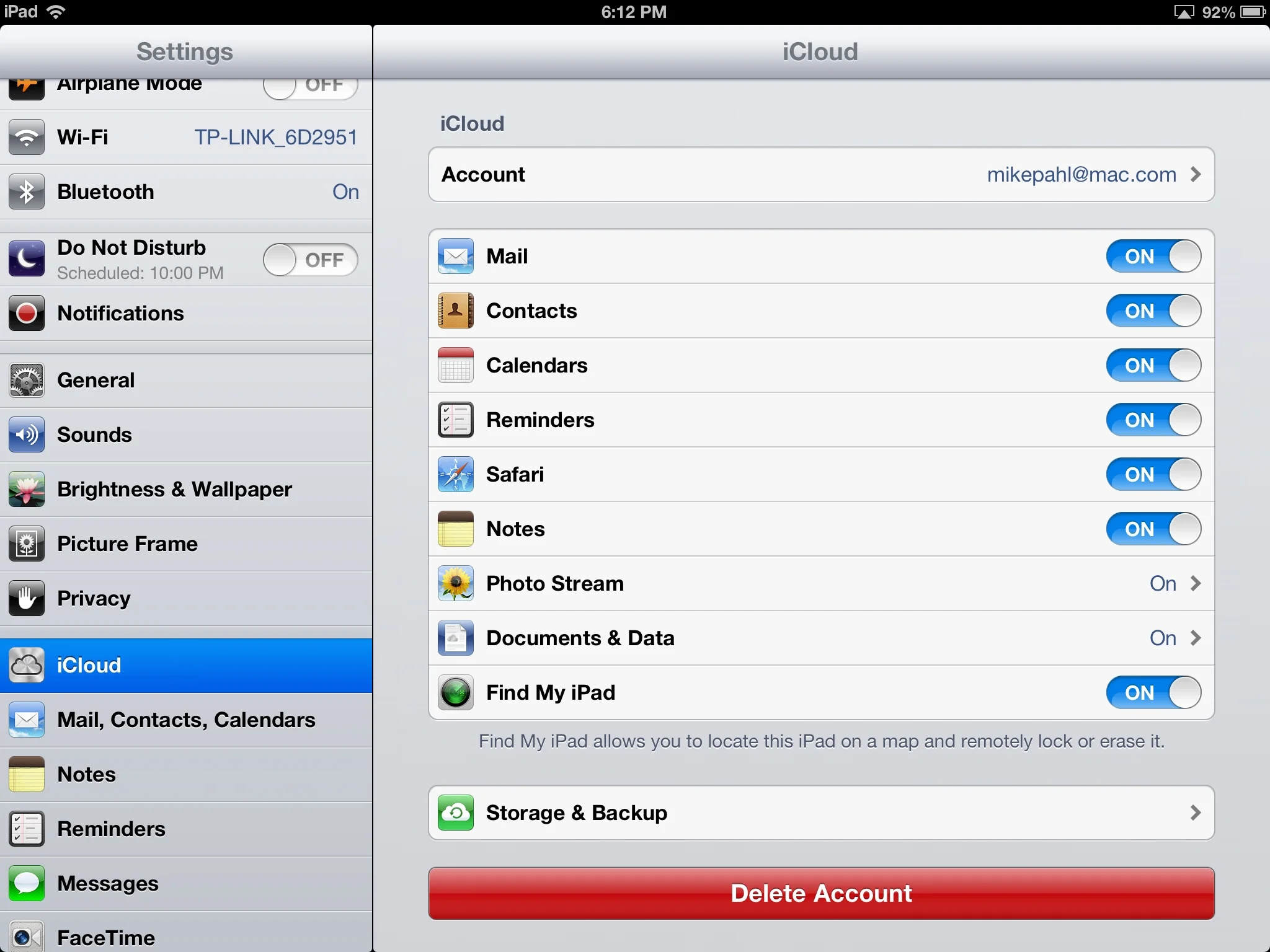Thanks for taking the Going Further With Your iPad Class. I hope you find this outline helpful to you as a reference to the material we covered. I have included videos and links to various things I think you may find helpful. If you have any further questions don't hestiate to contact Mike.
iCloud
The cloud-based system allows users to sync:
- Photos (Photo Stream)
- Documents
- Bookmarks
- Reminders
- Notes
- Calendar, Contact, and Mail
In class I mentioned that iCloud has a feature called Shared Photo Stream. Check out my blog post titled 30 SECOND TIPS - SHARED PHOTO STREAMS to view step by step instructions.
You can also use iCloud to Backup & Restore your iOS device.
- Purchased music, movies, TV shows, apps, and books
- Photos and video in the Camera Roll
- Device settings
- App data
- Home screen and app organization
- Messages (iMessage, SMS, and MMS)
- Ringtones
If you ever purchase a new iPad to replace your current one, all you have to do when setting up the new iPad is enter your iCloud info and you can downnload the contents of your previous iPad from your iCloud backup. I did this when I upgraded from the iPad 3 to the new iPad 4 this fall and it worked flawlessly.
Learn more about backing up your iPad to iCloud by visiting Apple's website
Note: Backing up to iCloud only takes place when you have it turned on in the Settings app, are plugged into a power source, the screen is locked, and you are connected to Wi-Fi.
You can also use iCloud to find your iPad if it were to ever get lost or stolen.
Note: The video below is focused on the iPhone but should be appliciable to the iPad.
You can learn more about Find My iPad on Apple's website.
You can setup iCloud on the following devices:
- iOS devices (iPhone, iPad, iPod Touch)
- Mac (Lion or Mountain Lion required)
- PC (Windows Vista with Service Pack 2 or Windows 7 required)
If you click on the links above you will visit Apple's website that has wonderful step by step instructions on how to setup iCloud on your device.
Camera
The iPad has a built in camera that allows you to snap photos and record videos.
Multi-Touch Gestures
Apple has included a handful of Multi-Touch Gestures on the iPad.
Note: Some of these gestures may not work on the original iPad.
Use four or five fingers to:
- Pinch to the Home Screen
- Swipe up to reveal the multitasking bar
- Swipe left or right between apps
Keyboard Tips & Tricks
There are numerous tricks to speed up your typing.
Cut, Copy, & Paste
Copying and pasting text is fairly easy to do once you get the hang of it. It is one of those skills that require a little practice.
Keyboard Shortcuts
If there is something that you end up typing all the time you can create a keyboard shortcut to save you some time.
I personally use the shortcut ngte to expand to my email address. A student in one of my classes suggested that you use zp to expand to your phone number. It is important to use shortcuts that you would normally not type. Otherwise, when you are trying to type a normal word it will automatically insert your phrase.
Mail is the email client that comes on every iPad. The screen shot below shows the interface for the iOS 6 version of Mail.
The piece of paper with a pencil allows you to compose a new message.
The arrow allows you to reply, forward, or print a message.
The trash can allows you to delete a message. You may see a cardboard box instead of a trash can if your email account supports archiving emails instead of deleting them.
The folder allows you to move a message to a different mailbox.
The flag allows you to flag a message or mark it as unread.
The Edit button allows you to delete, move or mark multiple messages at the same time.
If you would like to add an additional email account to the Mail app you can find instructions to do so on Apple's website.
You can learn how to add phone numbers, email addresses, physical addresses, and calendar events to your iPad in my blog post titled, 30 SECOND TIPS - DATA DETECTORS.
You can learn how to increase the font size in Mail in my blog post titled, 30 SECOND TIPS - FONT SIZE IN MAIL.
You can learn how to not miss important emails from the people you care about in my blog post titled, 30 SECOND TIPS - VIP MAILBOX.
You can learn how to edit your email signature in my blog post titled, 30 SECOND TIPS - IOS EMAIL SIGNATURES.
Macworld wrote an excellent article about some of the new features in the iOS 6 version of Mail. I would encourage you to check it out.
If you would like to learn how to email photos go ahead and watch the video below:
iPad User Guide
- Download the free iBooks app from the App Store.
- Download the iPad User Guide. It can be found by opening up iBooks, tapping on the Store button in the upper left, tapping on Charts and you should see the iPad User Guide in the top 10 of the free books.
Learn How To Get More Out of Your iPad On On Mike's Blog
You can learn how to update your iPad to iOS 6 (released on September 19th) on Mike's blog.
You can find numerous tips and tricks for the iPad on Mike's blog.
Sign Up For Mike's Blog Posts
You will receive approxmiately three emails a week containing the following:
- Tips on how to use technology (iPads, Macs, Facebook, Google)
- Interviews with people on the apps they use
- Public Service Announcements when there is a threat in the world of technology
- Mike's thoughts on various tech topics
At any point you can unsubscribe if you no longer wish to receive the emails. Approximately 216 people currently receive Mike's blog posts via email.